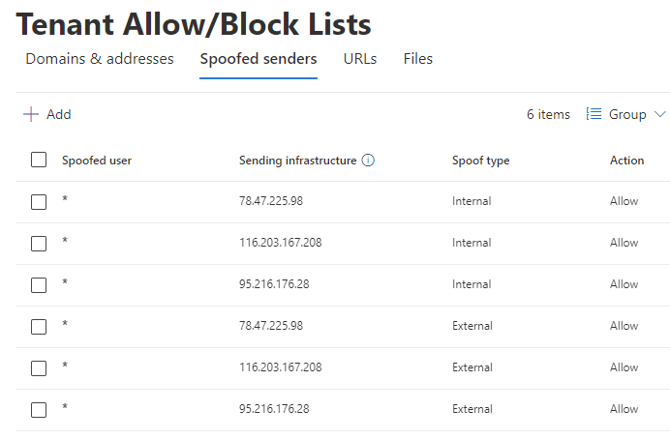Allow Nimblr's Spoofed Senders in Exchange Online
To avoid the built-in warning notifications in Outlook or DMARC issues when using internal email domains for Ghost Senders you may consider configuring the Tenant Allow list for Spoofed Senders.
The warning message "We could not verify the identity of the sender. Click here to learn more. The actual sender of this message is different than the normal sender. Click here to learn more" will show in most Outlook clients if not allowing spoofed senders. Follow the steps below to configure the Allow Tenant list for spoofed senders in the Nimblr simulations and hide the warning notification in Outlook.
- Go to the Microsoft 365 Defender Policies & rules > Threat policies page: https://security.microsoft.com/threatpolicy

- Click Tenant Allow/Block List, select the Spoofed Senders tab, and click Add

- Copy and paste all of the following data (including the star characters) into the box:
*, 78.47.225.98
*, 116.203.167.208
*, 95.216.176.28 - Select “Spoof type” to Internal and set “Action” to Allow, then click Add.
Then;
Select “Spoof type” to External and set “Action” to Allow, then click Add.
There should now be 6 entries in the Tenant Allow/Block Lists.