Configure connector in Exchange Online
In some cases, where simulations have been configured to bypass an external email gateway or spamfilter to be delivered directly to the Exchange Online service a connector must be configurerd to allow Exchange Online to recieve simulations from the Nimblr system. The steps below describes how to configure a connector.
- Open the Exchange Admin Center at https://admin.exchange.microsoft.com/. Navigate to Mail flow, select Connectors and click Add a connector.

- Select Connection from Partner organization. In the Connection to field, Office 365 should be automatically selected. If it is not, select Office 365. Click Next.
- On the next screen, name your connector to, for example, Nimblr Connector and make sure the Turn it on box is checked. Click Next.
- Select By verifying that the IP address of the sending server matches one of the following IP addresses, which belong to your partner organization and add the IP numbers listed below, one at the time, then click Next.
78.47.225.98
116.203.167.208
95.216.176.28
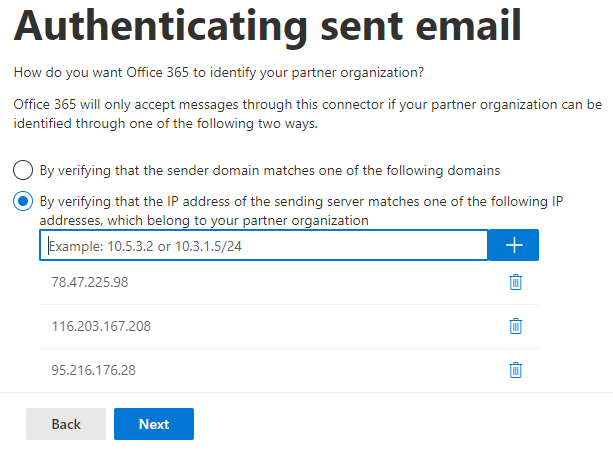
6. On the next screen, select Reject email messages if they aren't sent over TLS and click Next.
7. Review the connector so that it matches the picture below and click Create connector and then click Done.
