Update Client Secret in Microsoft Entra ID
This guide describes how to update the client secret used to sync users from Microsoft Entra ID to your Nimblr Security Awareness account.
1. Log into the Azure portal at https://portal.azure.com/. Search for and select Azure
Active Directory.

2. In the left menu, under Manage, select App registrations and click the Nimblr Application.


You might see a warning message about the expired client secret.
3. Select Certificates & secrets on the left hand side and click New client secret.
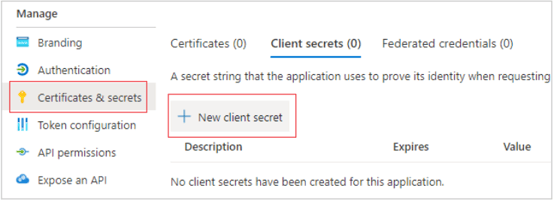
4. Enter a description, for example ‘New Nimblr Secret’ and set the Expire time to 24
months or more. Click Add.

5. Copy and save the Value (Client Secret) into a notepad or other document for use in a
later step.
Make sure you save the Value as it’s only shown once and later will be replaced by “****” in the Azure portal.
6. Login to your Nimblr account at https://nimblr.net/ and navigate to the Integrations
section under the Settings menu and enter the new value (from step 5) in Client Secret and click Save changes.

7. Click the Synchronize Now button in the bottom of the page to verify the connection.
Manual Synchronization and settings
The user synchronization runs every 24 hours. You may initiate a manual synchronization at any time by navigating to Settings > Integrations and, in the bottom of the page, click Synchronize Now.